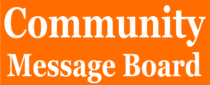Virtual Video Submission
Video Upload Instructions
For Virtual Presentations Only
Deadline: Videos must be uploaded by July 15, 2022.
This video submission allows you to present at MARSS if you are not able to attend in-person. We will play your video at your assigned talk time. Videos will not be made available to attendees after the presentation. As MARSS is not a full-hybrid conference, there will not be an opportunity to interact with attendees as part of your talk. Virtual presenters must register for the conference with the reduced “virtual” registration rate.
Video Upload Instructions:
Please upload a single zip file to https://uoft.me/MARSS2022-virtual-upload containing:
- Your video file (see guidelines below)
- info.txt file containing the following information:
- Name of presenter:
- Email address:
- Presentation title:
- Paper number (if applicable):
- Special session name (if applicable):
- Confirmation that you have registered for the conference:
You will receive an email within a few days confirming that the video can be downloaded and played by the conference video manager.
Video Format Guidelines:
- MP4 Only.
- File Size < 150Mbytes.
- Video Duration: maximum 18 minutes.
- Minimum resolution: 640×480. Higher resolution is preferred, but please restrict your resolution to a maximum of 1920×1080. Suggested aspect ratio: 16:9
* Please contact the conference video manager with any technical questions or concerns at marss2022video@gmail.com .
Video Recording & Exporting Suggestions: (adapted with thanks from IEEE ICRA2022 video instructions)
We recommend using Zoom to record a high quality video which records content showed on your computer screen, your face using webcam, and spoken audio.
To use Zoom to capture your video: Create a Zoom meeting where you are the only participant. Start the eeting and share your screen (your presentation slides). Turn on your camera so that your face is visible. lick on “Record” in Zoom and start recording your video. Showing the speaker’s face is recommended but not mandatory. If you choose to do so, please make sure that the speaker window is on the top right orner of the screen and not covering the slides.
You may find the following “IEEE Video Presentation Guidelines” useful: https://ieeetv.ieee.org/ieeetv-specials/recording-your-presentation-with-zoom .
Instead of Zoom, you can use alternatively use video editing software such as Camtasia or Adobe Premiere Pro to achieve high quality customizable videos.
File size: We additionally recommend using the free tool Handbrake to reduce the size of your recorded video. This will make your video upload much faster. To reduce your video file size using Handbrake:
1. Drag and drop your video file into an open Handbrake window.
2. Click on “Video” and check that the “Constant Quality” has a RF value around 22.
3. Click on the green “Start” button.
Check your filming conditions: Think of your background, make sure it’s appropriate, or use a virtual one if easier. Your head should be centered and should take up much of the frame. Remember this will be a small window on your presentation video. Lighting should be in front of you or slightly to the slide (not behind you). Test your microphone and limit background noise (if you can!) and alerts from your phone or computer.